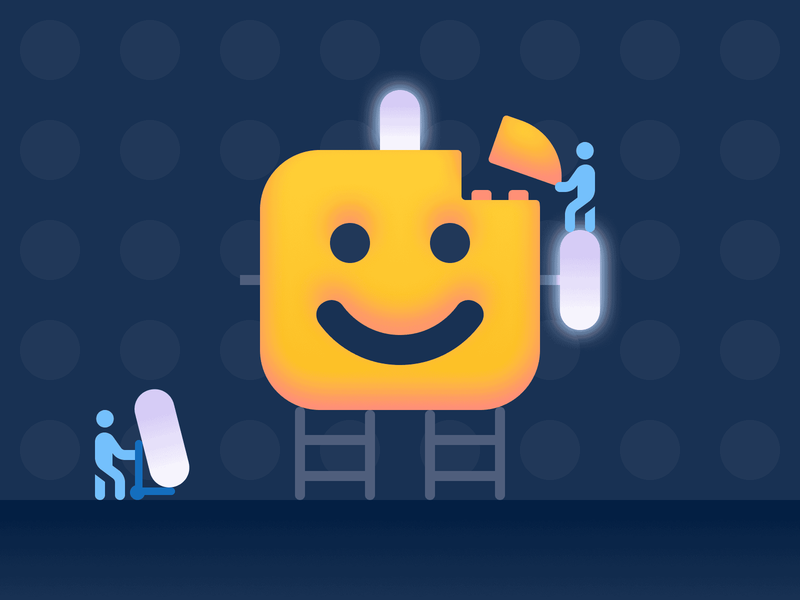So, you’re thinking about upgrading to Font Awesome 7? Good call. But before you hit that upgrade button, let’s make sure your transition is smooth, your icons stay snazzy, and your projects don’t break in any weird, glitchy ways.
What’s New in Font Awesome 7?
Upgrading should feel like a glow-up, not a glitch. Here’s what’s fresh in Font Awesome 7:
Redesigned and Refined Icons
Font Awesome Classic, Sharp, Duotone, and Sharp Duotone icons have been fine-tuned for cleaner, more polished designs. Font Awesome … we’re still like your favorite diner spot — and we just optimized the kitchen and upgraded the jukebox!
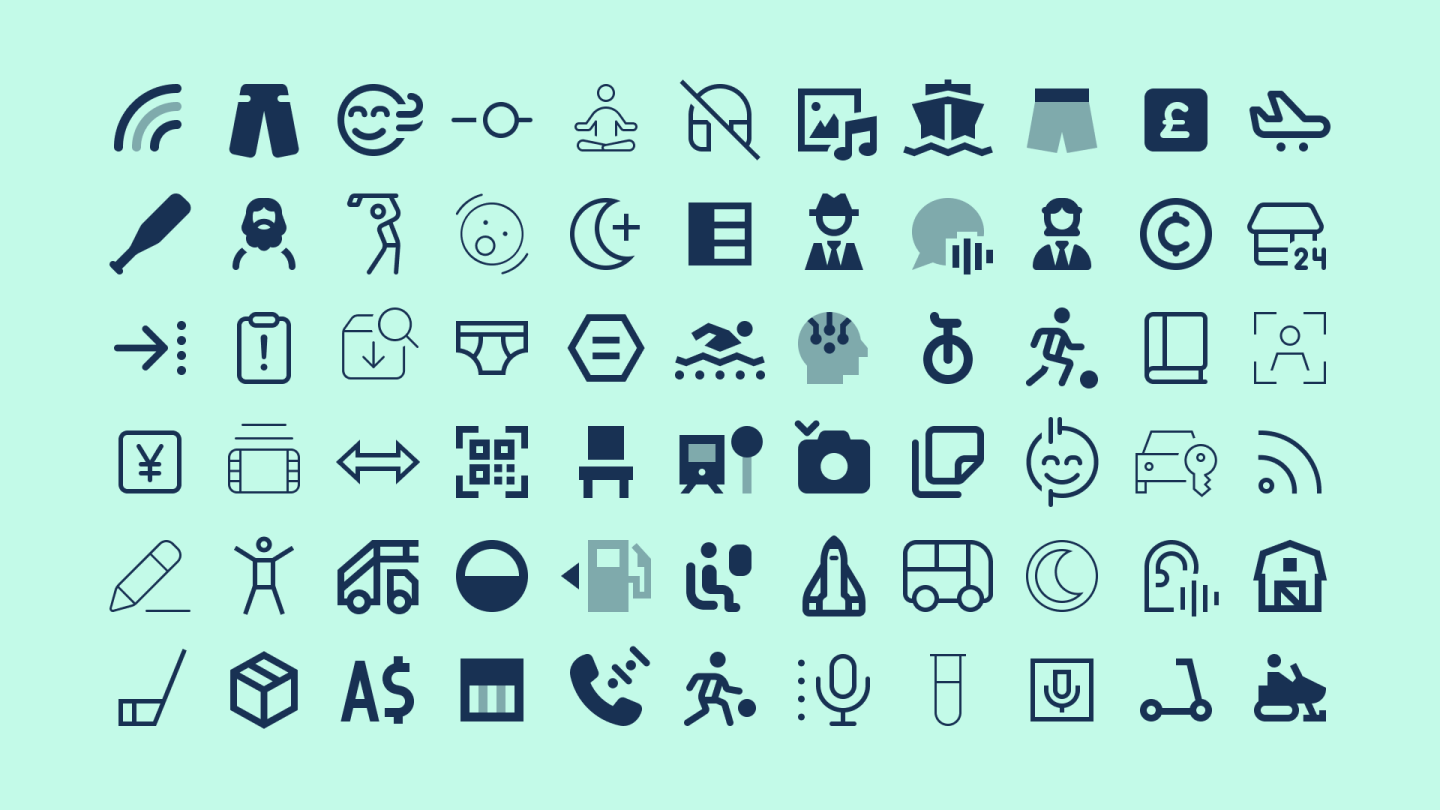
Brand-New Pro+ Icon Packs
Multiple exclusive styles debuted at launch — including Jelly, Whiteboard, and Notdog (not a hotdog). Even better, more Pro+ icon packs will roll out throughout the year (like most recently, Utility!)
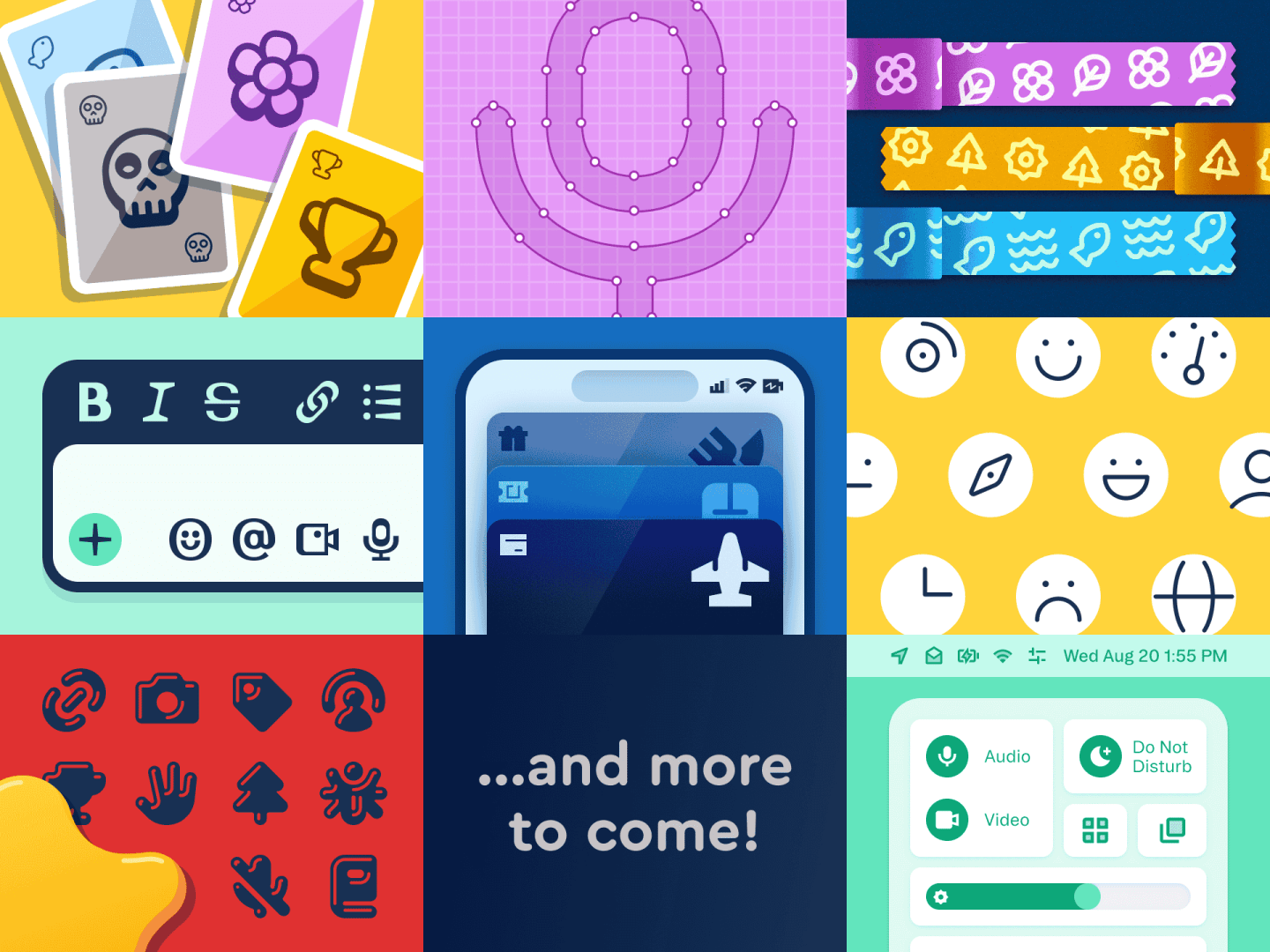
A Beefed-Up Icon Wizard
Over one million customization possibilities. Adjust weight, size, and more to match your exact design style.
Performance Upgrades Under the Hood
Faster rendering, optimized file sizes, and crisp, pixel-perfect icons without added complexity.
A Smoother Project Transition
We made improvements, but also worked hard to make sure they won’t break your existing setup. It’s an upgrade, not a rebuild.
What’s Changed in Font Awesome 7?
Font Awesome 7 isn’t just a visual update. There are some meaningful architectural improvements under the hood:
Icons Use a Square Canvas by Default
This ensures better consistency across styles. Web implementations handle the transition automatically, so your icons stay aligned without any extra work on your end.
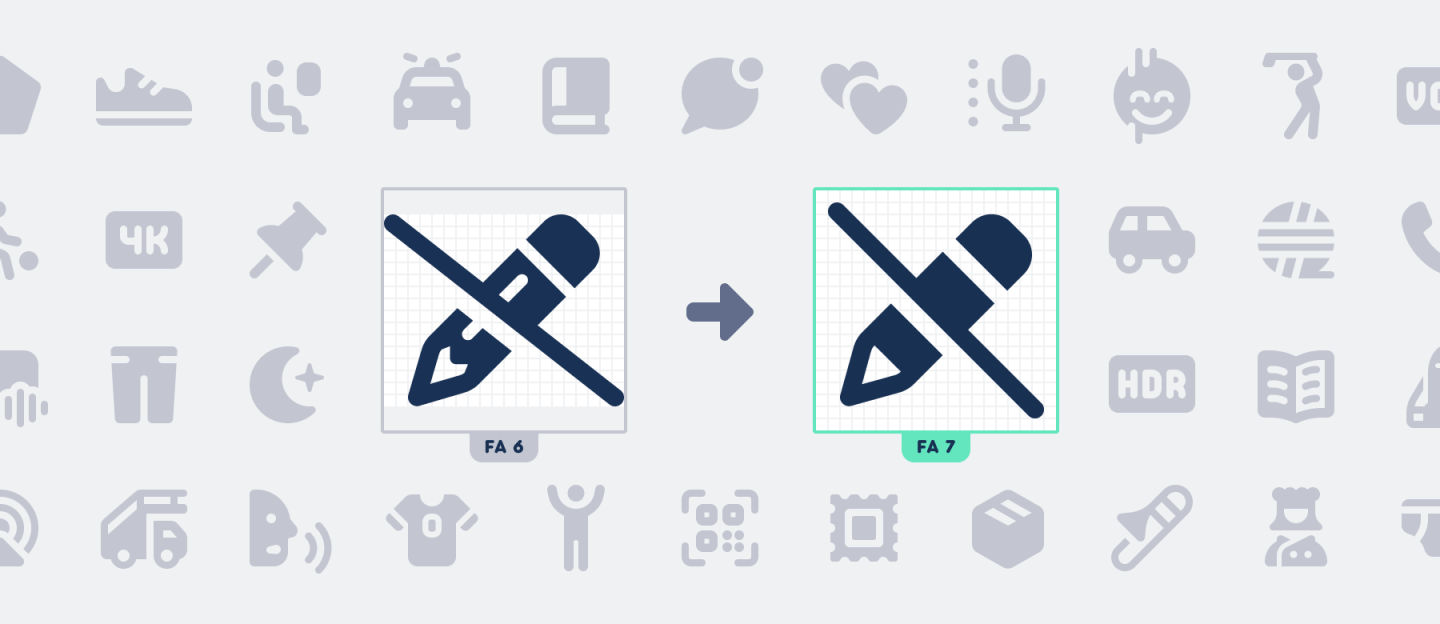
Pro+ Icons Match Optical Scaling
No more size jumps between styles. We adjusted the scaling so that swapping icon packs feels as natural as changing fonts.
How You Upgrade Depends on Your Setup
Using a Kit?
Great! Just update your Kit settings to Font Awesome 7, and you’re done. That’s it.
Self-Hosting?
A bit more manual, but still simple. Download Font Awesome 7, update your project files, and make sure everything points to the right version.
Either way, the Font Awesome docs have your back with step-by-step guidance.
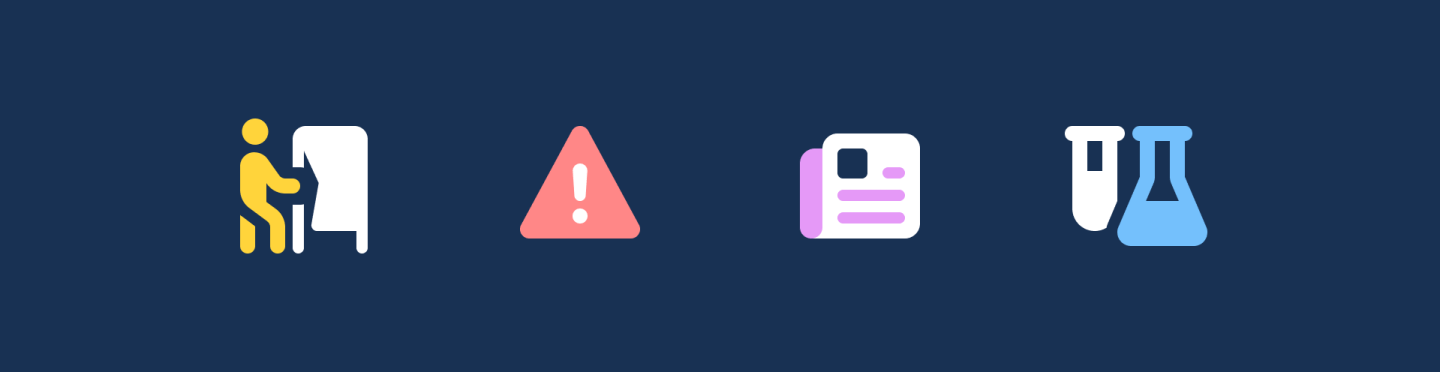
Before You Upgrade to Font Awesome 7, Do These Two Things
Yes, Font Awesome 7 is better, faster, and more consistent. But it does introduce a few behind-the-scenes changes. So before you make the switch:
- Check the Changelog
We wrote it so you won’t panic later. Look for anything that might affect your implementation. - Test Your Project
Try Font Awesome 7 in your environment and make sure everything looks and behaves the way it should. No surprises.
Pro vs Pro+: What’s the Difference?
Already using Font Awesome Pro? Nice. But if you’re craving even more icon options and styles, Pro+ is worth a look.
Here’s what Pro+ includes:
- Everything in Pro, including all FA7 upgrades
- Access to exclusive Pro+ icon packs in unique, visually distinct styles
- New icon styles added throughout the year
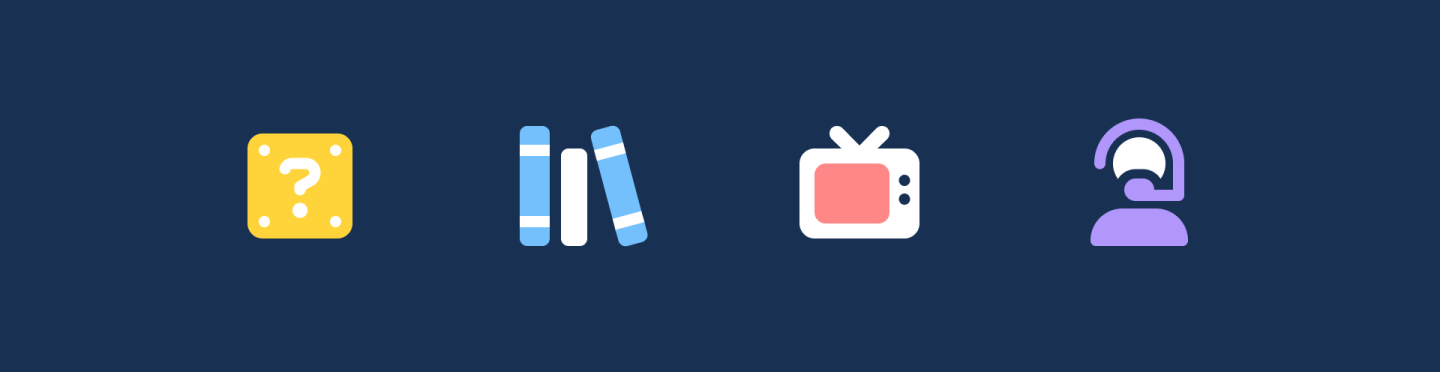
Need Help with the Upgrade?
Not sure what to do next? We’ve got several ways to support your transition to Font Awesome 7:
- Read the Docs – Clear and helpful, with just the right amount of nerd flair
- Watch the Live Q&A Replay – We grilled Dave Gandy (nicely) about all things FA7
- Reach Out to Support – Real humans ready to help
Ready to Upgrade to Font Awesome 7?
If you’re already a Font Awesome Pro user, you’ll get version 7 automatically. But if you’re looking for more customization, fresh icon styles, and exclusive Pro+ packs, now’s the perfect time to upgrade.