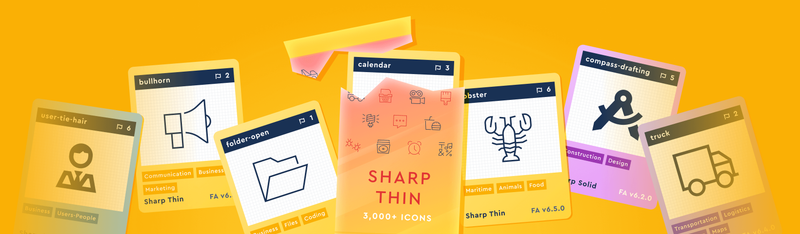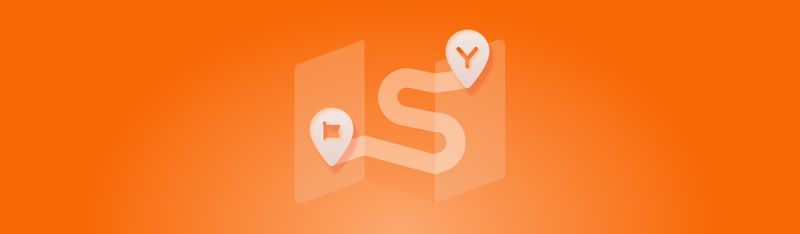We’ve noticed over the years that Font Awesome users seem to like learning new stuff. Well, we’re doing our best to listen, and now we’re delivering the goods. That’s why we’ve been publishing more on the YouTubes lately. Plus, the kids seem to like hanging out there. And to keep the education train on track, we delivered a fresh new batch of screencasts!
In this round of short tutorials we guide you through the seamless integration of Font Awesome icons into your Figma projects, WordPress endeavors, and beyond. And if you want, you can watch them all in one binge. (Don’t worry, they’re only a few minutes long. The boss will never know.)
How to Use Our New Figma Plugin
As the savvy iconster that you are, it’s only natural that you’d want to embark on a journey into the future of Figma design using our Font Awesome plugin. And we had a hunch that you might like to explore the easiest way for infusing Font Awesome icons into your Figma projects. We’ll help you nail down the basics, for full access to the entire Font Awesome library. That way you’ll be able to unlock the comprehensive array of icons right at your beck and call.
Upgrading to Font Awesome 6
Just look at you! You Font Awesome users sure are a stylish bunch! And being the on-trend crew that you are we figured you’d want to keep up with trends and get the latest and greatest. That’s why we wanted to teach you how to update your Kit in a few easy steps. Naturally, to have that treasure trove of icons means you’ll be hauling a whole truckload of awesome into your project!
How to Use Desktop Ligatures
In this step-by-step screencast for Figma fanatics, Illustrator enthusiasts, and beyond, we’ll guide you through the essentials. Explore installing font files, ensuring seamless setup across platforms. Master weights effortlessly through ligatures. Just type an icon’s name—presto-change-o! Your icon magically appears!
How to Use Our WordPress Plugin
WordPress powers half of all websites on the web. HALF! As such, we figured it was a no-brainer to make a tool to simplify using our icons on WordPress. Enter the Official Font Awesome WordPress 4.0 plugin. In this screencast you’ll learn where to find and download the plugin and we walk you through effortlessly adding icons to your pages and posts.
Styles, Families & Prefixes
If you’re a free Font Awesome user, you’ve got access to the ole tried and true Solid Icons (and brands). As “solid” (heh, heh) of a choice as those icons are, with a Pro subscription, you can change the weight of your icons to Regular, Light, Thin, and even Sharp to match the look and feel of your project — with just a few clicks! In this screencast we delve into the ease of changing icon families and styles, understanding the prefixes used in version 5, and adapting to the naming conventions of version 6. Fear not, as cross-compatibility is seamlessly integrated into the new names!
Dive Into Our Screencasts Now!
Ultimately, these tutorials lay out all the basics, which means you’ll be that much closer to having Font Awesome down pat. And as you learn you way up the Icon Maestro Mountain, you’ll be turning your projects into pure design awesomeness in no time!