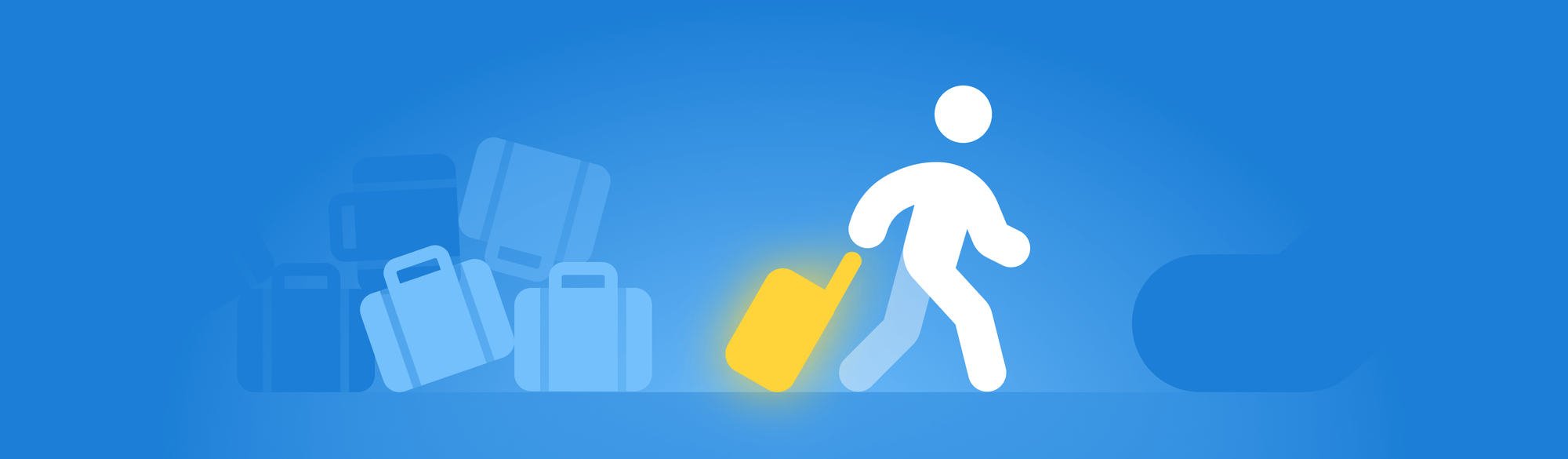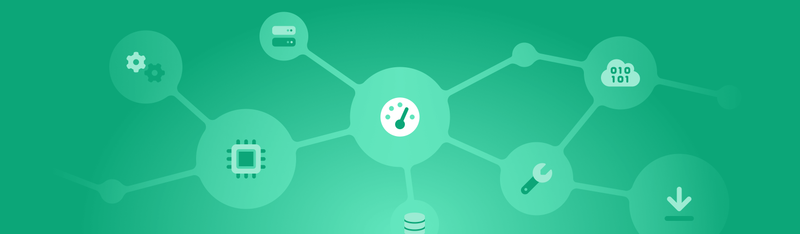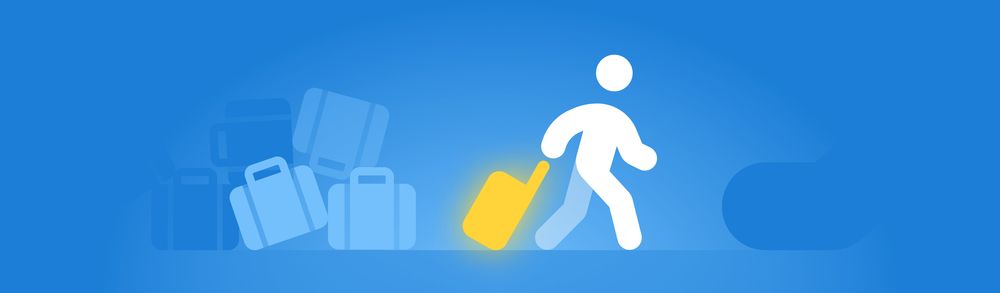“I’m like a cheetah. I’m the fastest animal on the planet. Except for, you know, the cheetah.”
To be honest, even we lose count of how many icon choices we have. It’s already in the neighborhood of about 22 thousand icons — and that’s not even counting the icon variations you can create with the all-new Icon Wizard!
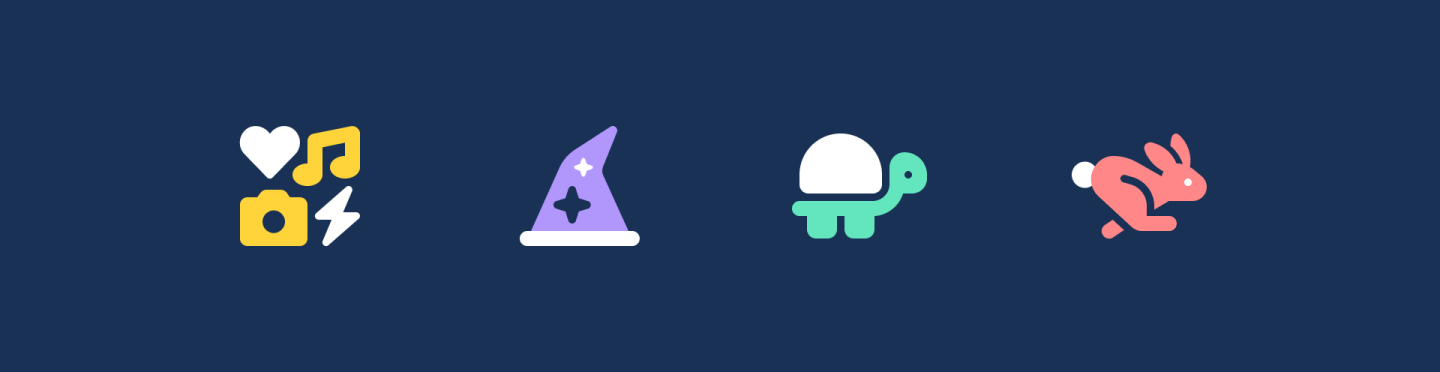
The good news is that Font Awesome Kits have baked auto-subsetting into our technology from the beginning, which means that we take just the icons you’re using in your project and create a subset on the fly.
But sometimes that’s not enough. Sometimes you want to take full control over what icons you and your team need. That’s why we’re introducing even more subsetting options to Font Awesome Kits.
Auto-Subsetting Easiest
If you’re using a Kit, this is still the easiest, set-it and forget-it option. It’s available by default in both Free and Pro Kits. We’ll automatically subset your icons, so your Kit only loads the icons you need and gives you fast performance auto-magically. Oh, and let’s not forget you get instant access to all Font Awesome icons, not to mention instant access to new icons and styles when a Kit is set to “Latest”.
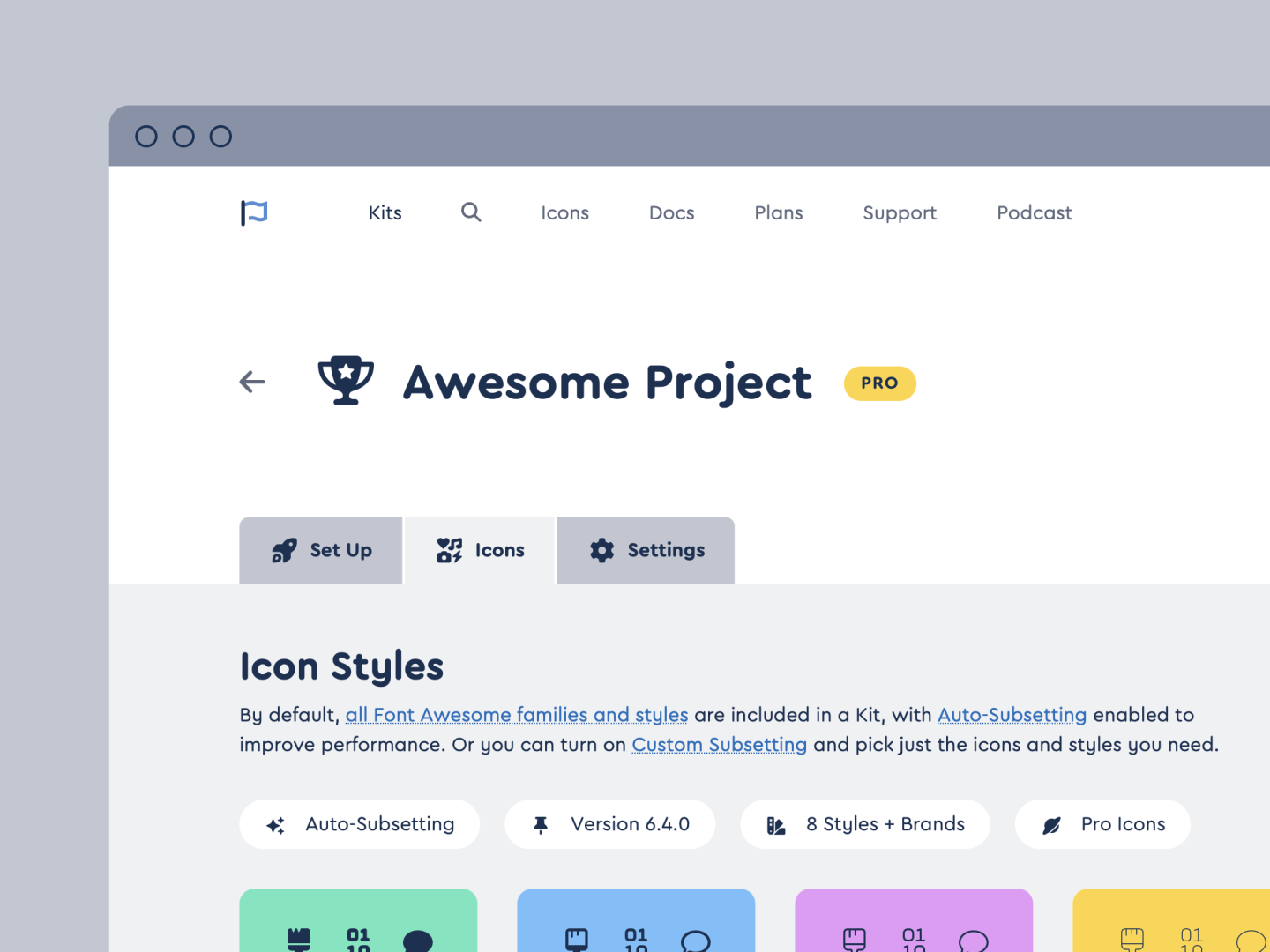
Style Selection New! Easy + Fast
Kits now give you the option to pick-and-choose only the styles you need for your project, because sometimes minimal is the name of the game. We’ll use the same awesome auto-subsetting technology to keep your Kit fit, slim and trim, but limit it to only the styles you need. And you can enable or disable styles whenever you want, easy peasy.
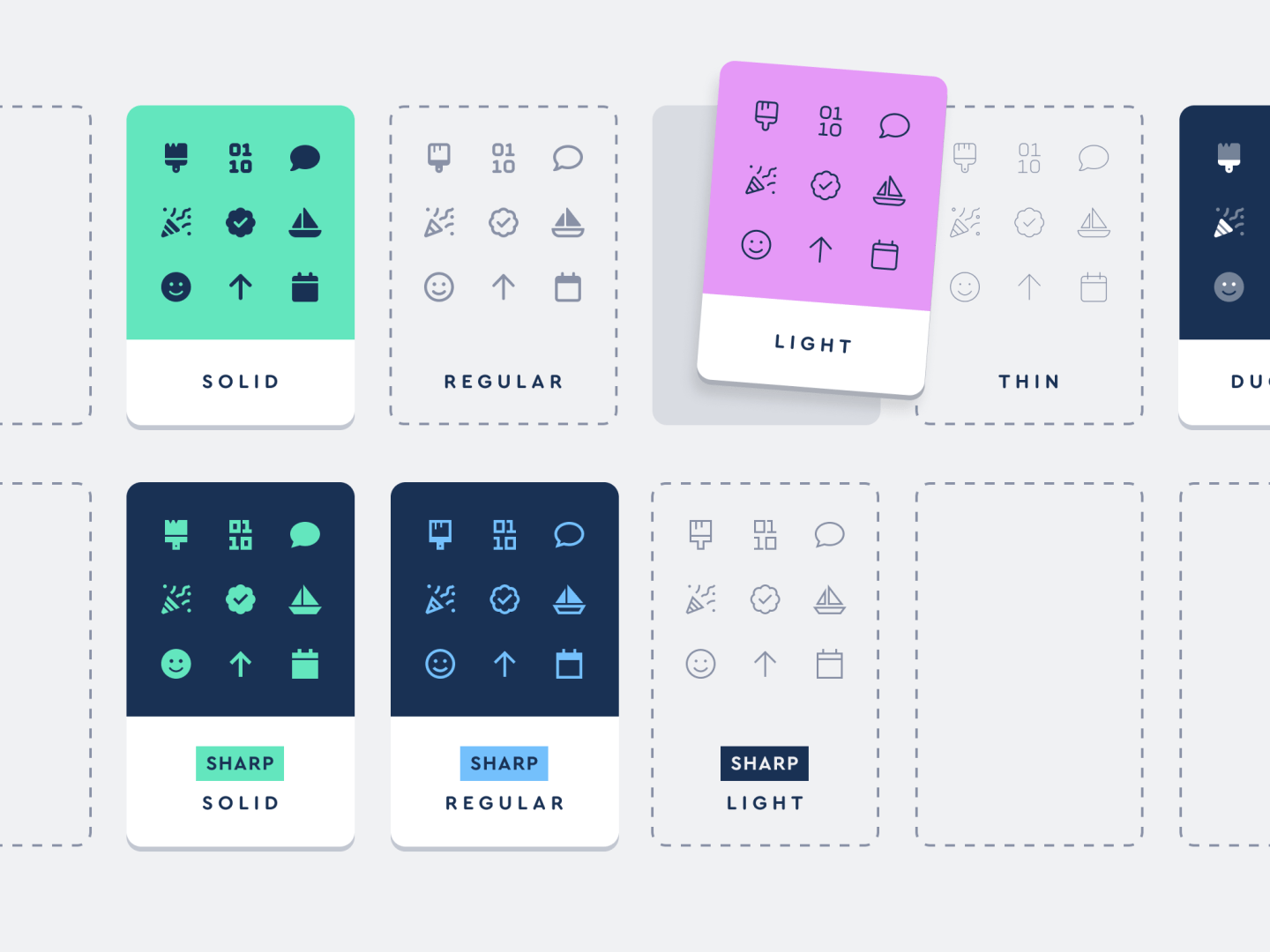
Full Custom Subsetting New! Fastest
Select only the icons you need with Custom Subsetting. It works for both hosted and downloaded Kits, and is the best choice for when optimization and performance are what you need. We’ll package everything up and only include the specific icons you have selected in your Kits interface.
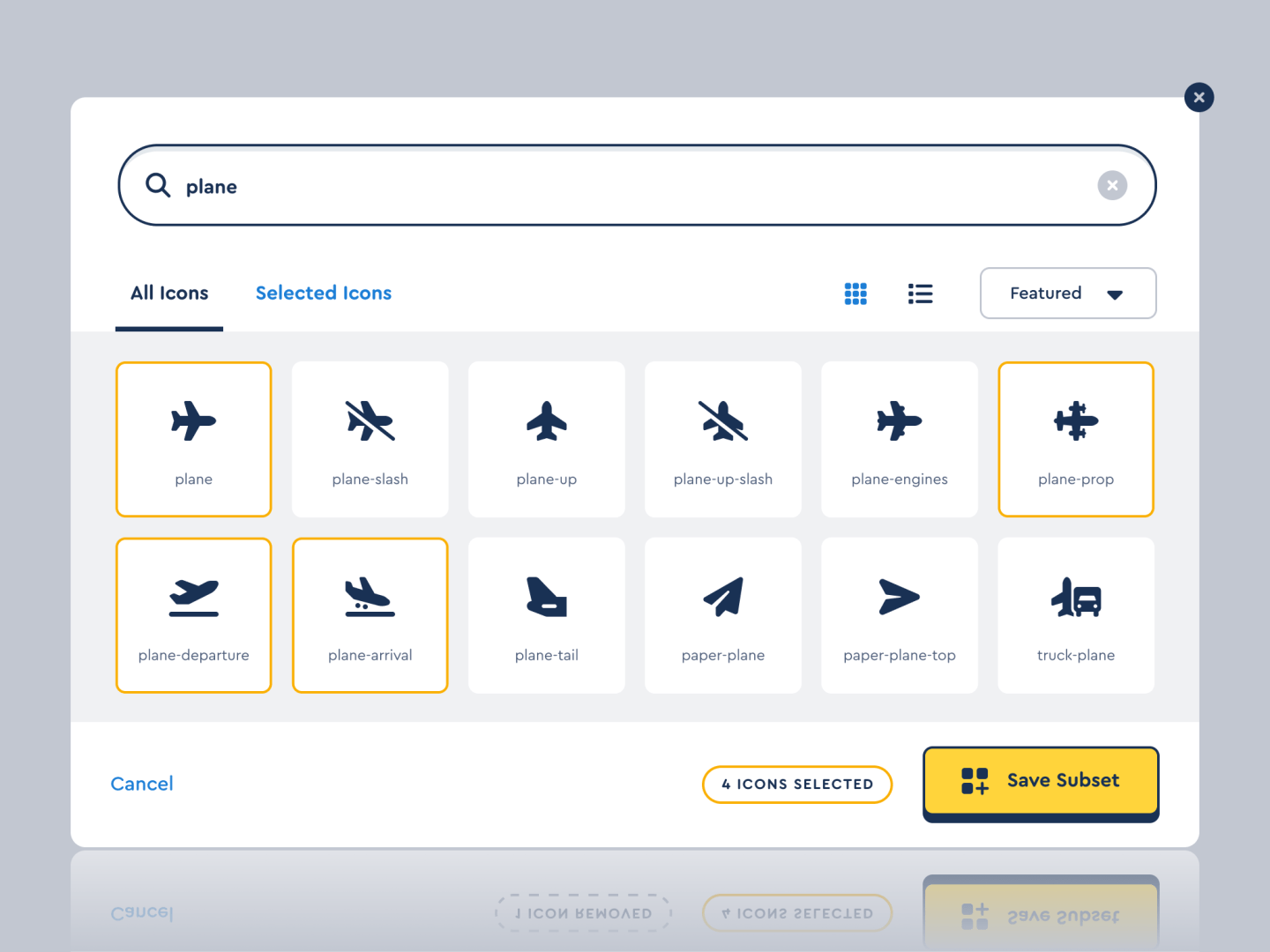
Kits are already the easiest way to use icons, but our new icon subsetting options makes them the fastest way to use icons, too. Style Selection and Custom Subsetting are available NOW to all Pro customers. And if you’re a Free customer, Auto-Subsetting is available by default!
P.S. If you’ve been a long-time Pro user, then you know we already have a Desktop Subsetter app with many of the same features as our new Kit Subsetting. But the Desktop Subsetter only works for those who choose to self-host their icons, and does not support custom icons. On top of that — let’s be honest — it’s a royal pain in the patootie to update the Desktop Subsetter when there’s a new release. Our new Kit Subsetting works for both hosted and self-hosted solutions, includes custom uploaded icons, and even can import your old Desktop Subsetter project files.